This is part one of a two part series: Faithlife 101. To see the second part, go to Faithlife 101: Part II
We’ve done some exciting things with Faithlife this year—we have over 250 participants in our Year of Faith group alone (If you’re not a member, join today!).
If you haven’t set up your profile yet, you’ll want to right away. Signing up for Faithlife takes only seconds, and if you already own and use Verbum, all you need is your account’s email address and password to get started.
Start by going to Faithlife.com and simply sign in or sign up:
We have some cool new user groups popping up, accompanied by a number of unanswered questions. I’m going to try to answer these in two parts: one for the general user, and one for those looking to start their own groups. This first post will cover just the basics of Faithlife. Keep an eye out for the second post to see how to really implement the full power of Faithlife.
Join a group
After initially signing up for Faithlife, you’ll be given the option to join various groups based on your location. Faithlife automatically connects you to people near you, so you can spend less time searching for relevant groups and more time interacting.
When joining a Faithlife group, you have three options: Join, Follow, or Observe. Basically, each of these options gives you different ways to participate in a group.
The administrator of a group decides how much access a member, follower, or observer has in their particular group. This means, for example, that followers in some groups may have fewer or more privileges than followers in others. But barring administrative preferences, here’s how each of these permissions work:
Joining a group makes you a group member, which means you can see others members in the group, invite new members to the group, and have admin-granted access to things like documents and calendar events. Join a group if you want to participate in the fullest way possible.
Following a group allows you to see all of the group activity, but does not allow you to see or invite other members. However, as a follower you can still comment and be seen by the administrator of the group.
Observing a group makes you anonymous. No one knows you are an observer except for you. This means that you can view group activity (and even participate, depending on the group’s permissions) without being seen by others. (Of course, if you choose to participate in discussions, you will be visible to other users.)
Tabs
Once you’ve joined the group, you’ll notice the tabs above the news feed. These tabs help you navigate within a group, starting with an About tab and ending with a Groups tab that you can access via drop-down menu. Let’s take a brief look at each of these tabs:
About
The About section is pretty self-explanatory. Here the group’s creator or admin will give a description of the group. Text here can be hyperlinked and formatted. We’ll talk more about formatting in the second part of this series.
News
News is the default tab that is displayed when you open or join a group. The news feed includes all the posts that the users of this group have made. Near the top is a field where you post your own messages. When you post something to the news feed, everyone in your group can read and interact with your content. This, along with the Community Notes section, is where most of your interaction will happen.
Calendar
The Calendar section allows you to view events set up by users in the group. You can even download calendar items from Faithlife and add them to your own calendar application like Exchange or iCal. You can do this simply by clicking on the event you want to add to your personal calendar and selecting “Download to Exchange.
Members
The Members section allows you to see and search for any group member. Sort members by list view or data grid view. List view allows you to see everyone and their profile pictures in a straight list, while data grid view allows you to sort by name and see each user’s public contact information. Remember, if you haven’t joined a group, this tab won’t be accessible to you.
Documents
The Documents section allows you view and download documents of any type. Depending on permission, anyone can post documents. Download any document that is available for viewing, including Logos documents like prayer lists and reading plans. This tab is especially helpful for small groups or classes where there are a lot of files being exchanged between teachers, students, and members.
Community Notes
Share notes you’ve made in Verbum with others in Community Notes. Whenever you make a Community Note in a text you’re studying, it’s automatically synced with Faithlife so others can interact with it. It works the other way around too—read and reply to notes that other members in your group think are worthwhile. Take a peek at how this works by joining the Year of Faith group or the Verbum group and scrolling through the Community Notes tab.
Groups
Finally, in the drop-down tab on the far right, you’ll find the Groups section. This section allows you to see what other groups are affiliated with the group you’re currently in. For instance, if you joined the Year of Faith group, you’ll note that it is affiliated with the main Verbum group. This just means that the two groups are connected and share some kind of theme or user base. Think of this as a recommended groups section, and consider joining the groups you find here!
Main navigation
My Faithlife
Now that you’re familiar with the tab menu, let’s take a look at the surrounding columns. To the left is the primary menu bar where you’ll find five main menu items. The first of these is the My Faithlife section. My Faithlife lets you see all your posts along with other posts that group members have made to their Faithlife accounts. This is an open space where anyone subscribed to the same groups can communicate in a more public setting.
Notifications
Right under My Faithlife is the Notifications section. This lets you know whenever anyone posts something or joins a group you’re already in. Once you’ve selected this section, you can choose Notifications settings on the right, such as how many and which kinds of notifications you get.
Messages
The Messages section is a simple and useful feature that allows you to see all the private messages sent between you and other Faithlife users.
Calendar & Community Notes
The Calendar and Community Notes tabs collate all of your Community Notes and events from the groups you’re in and let you see them all in the same place. These are especially helpful if you’re in multiple groups and want to make sure your events don’t overlap.
Below the five main tabs are all of the groups you participate in. If you are in a lot of groups, there is a drop-down icon at the bottom of the column that allows you to view all of your groups on a separate page. Plus, you can pin groups to the sidebar for easy access.
Those are the basics!
Faithlife is easy to navigate and was built to help you start sharing and studying with others as quickly as possible.
Are you already in a group? Do you want to start your own? Let others know right here on the blog and give others the opportunity to join your study! Also, feel free to post general questions and comments about Faithlife below. Or, join a Faithlife group today and interact with other experienced Faithlife users!
Stay tuned for “Part II: Starting Your Own Group.”
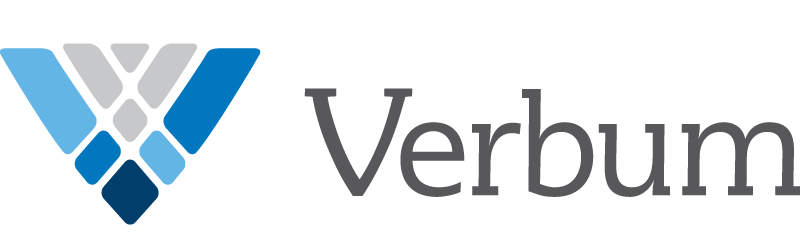
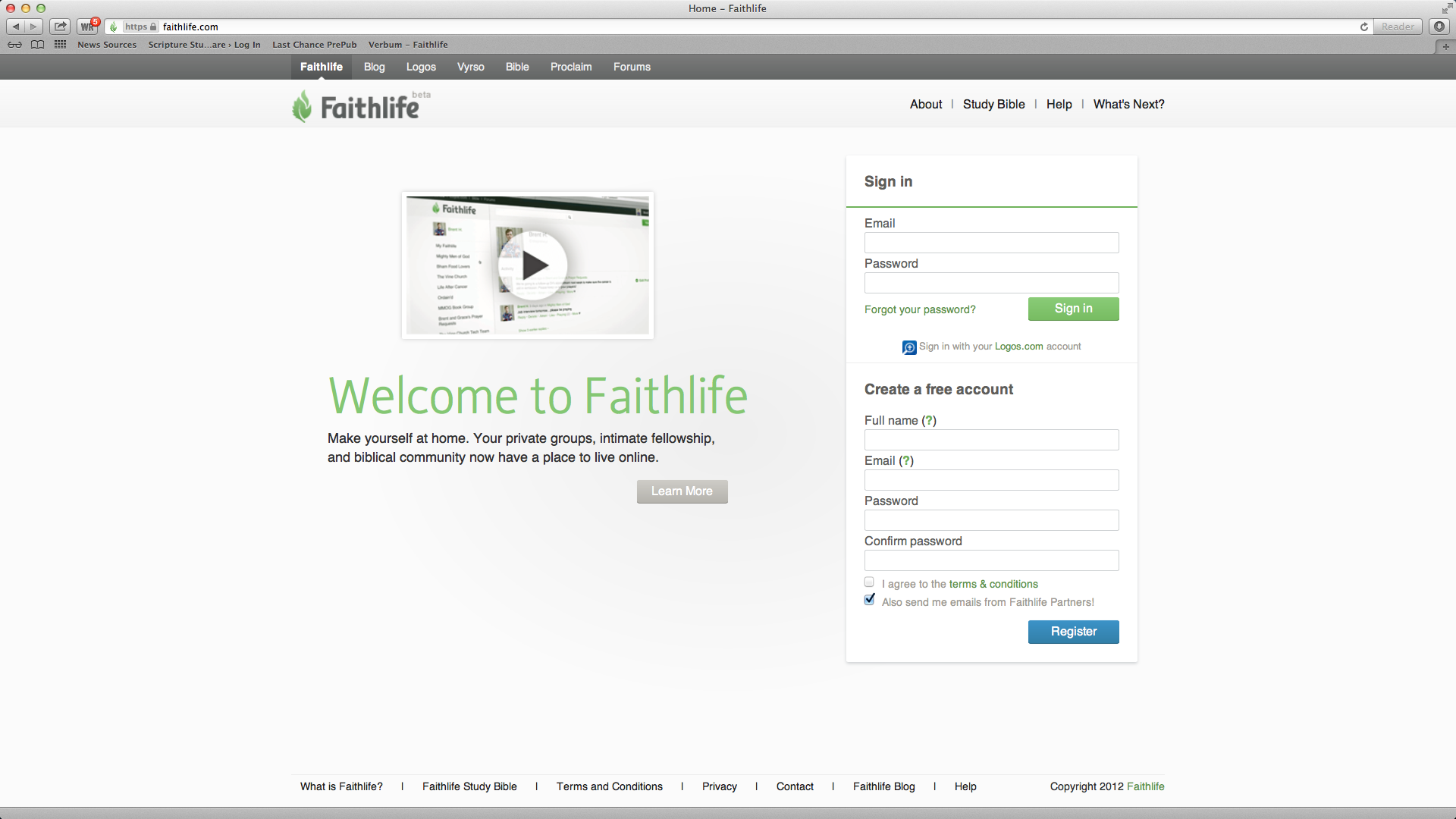
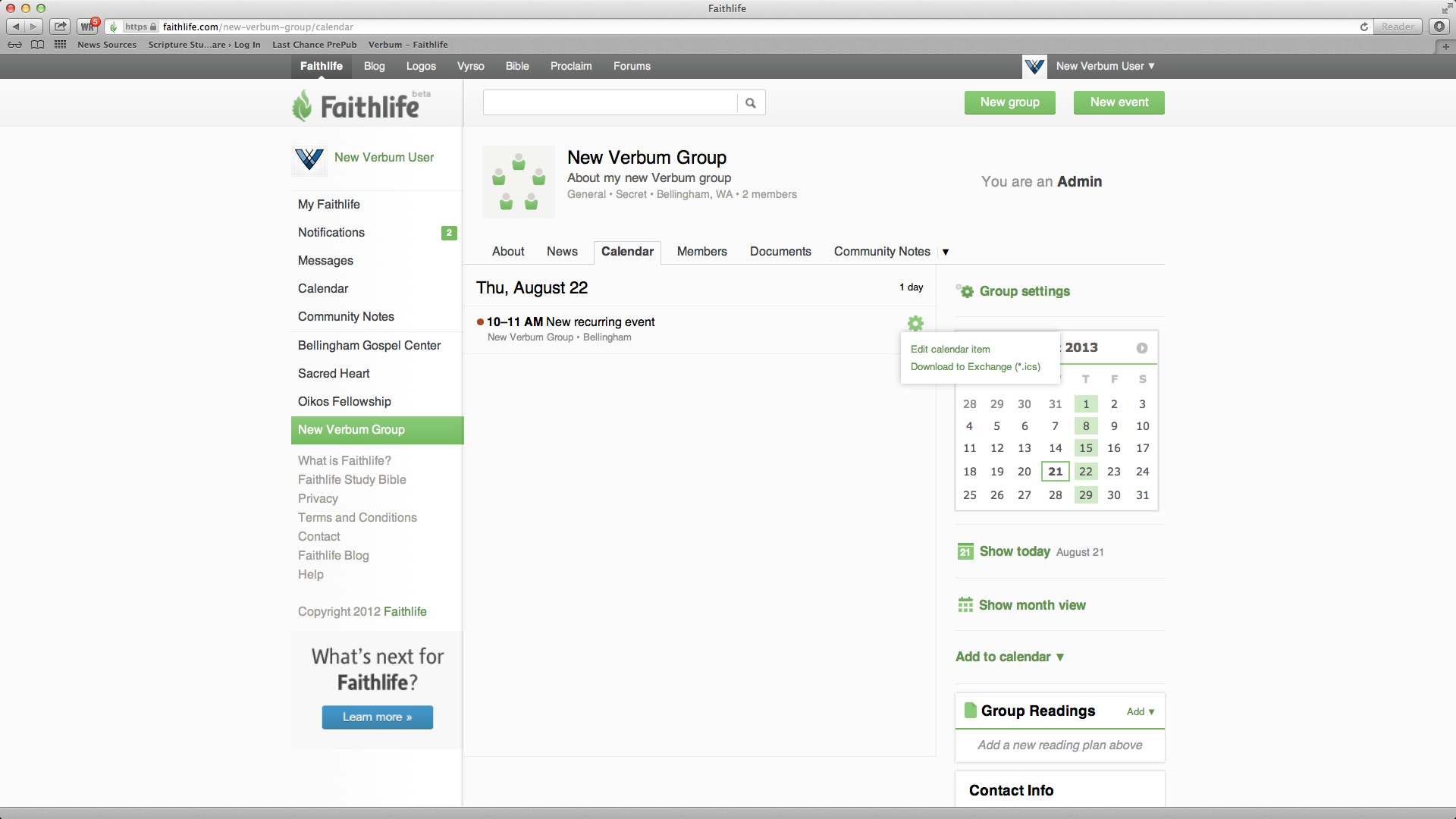
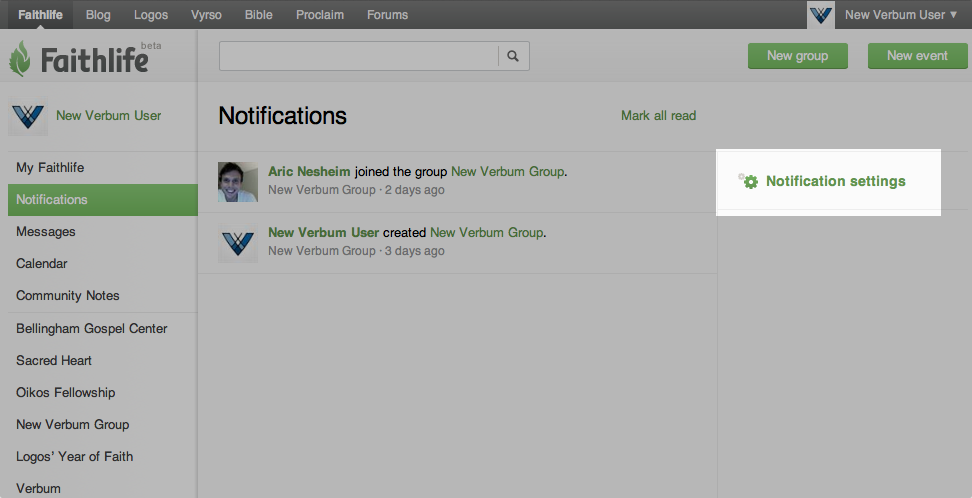
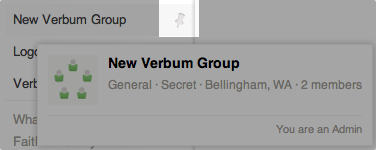
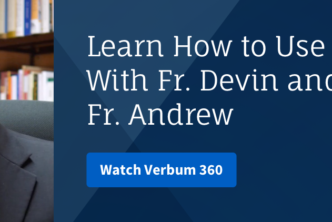
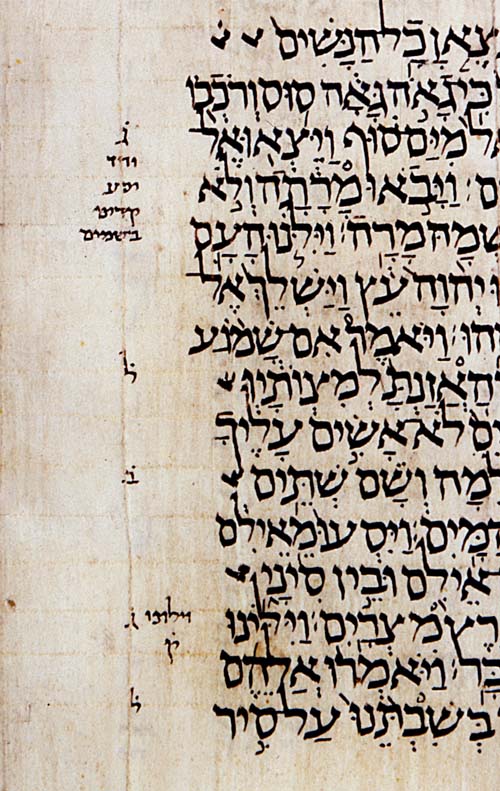

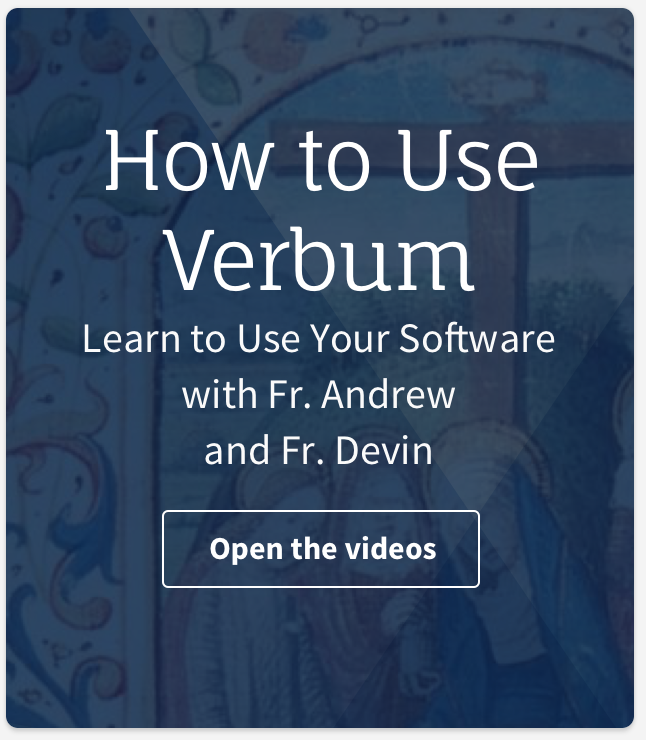
Actually I went ahead and made the other two groups, Your Christmas Present The Psalms, and Proverbs for New Years. Join me!
Join my “An Isaiah Advent” group/reading plan, Dec. 1-22!
https://faithlife.com/isaiah-for-advent-dec-1-22-2013/about
I haven’t built these groups yet, but it will follow up with “Your Christmas Present: the Psalms” on Dec. 23 – Jan. 6, and “Proverbs for New Year’s” (better than resolutions!), chapter-a-day, Jan. 1-31. I do this every year and it is a wonderful way to wash the holidays in the Word and make it a very spiritual time of year.
Example: reading Ps 22 on Christmas Day is a moving experience! (The Ps Jesus cited from the Cross as one of his seven last words.)