Collections are a powerful tool in Logos. When you first start up your software, you can search in any individual resource or in “Entire Library,” “All Open Resources,” or “My Content.” But what if you want to search through all the works of a given author? Or simply a miscellany of favorite resources?
Logos makes it easy. Go to the Tools menu and click “Collections.”
This will open a new panel, where you can easily drag and drop resources into your collection.
I will name mine “John Henry Newman” (1) and use the rule “author:John Henry Newman” (2) to create the basic collection.
However, John Henry Newman shows up as the author of the Catena Aurea because he translated it. I would prefer to have the Catena Aurea in a Church Fathers collection, so I will remove these from the rule by simply dragging the titles to the “Minus these resources” list.
You can, of course, add resources in a similar way. While it’s possible to click the library icon and drag a resource from the dropdown menu, I prefer to right-click the library icon and select “Open in a new tab.”
This allows you to quickly, easily search or browse your library and add resources without having to reopen the list each time.
Once you’re satisfied with your collection, you can create a new one or simply close the panel. Your work is automatically saved as you go.
Searching
Now you can easily search within your collection using the search panel. Open a new search, and click the title to search in. Your new collection will show up right near the top, and as you add more collections, they’ll appear here, too.
Create any collection you want, and easily search through it without having to wade through thousands of results.
Passage Guide
Do you find you have several collections you tend to search through frequently, but you don’t want to run a separate search for each one? Create your own passage guide and search multiple collections at once! Go to Guides, and then “Make a new guide template” to open the Guide Template Editor.
Click Collections (1) to add a collection to your guide, and then select the collection from the dropdown menu (2).
You can add as many collections as you want. When you’re happy with your guide, give it a name. If you name it “My Passage Guide,” it will become your default, appearing anytime you enter a passage into the Go box on the Homepage. You can also access it through the Guides menu. And can easily edit it at any time.
Make some collections today, and let Logos find the results you want.
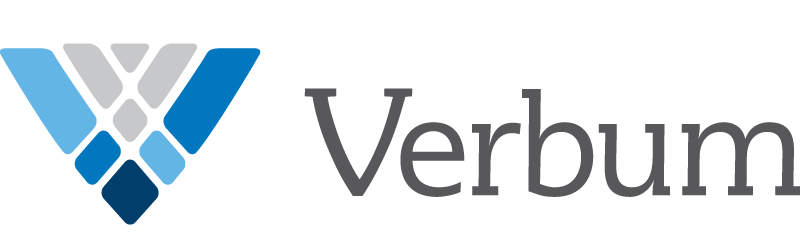
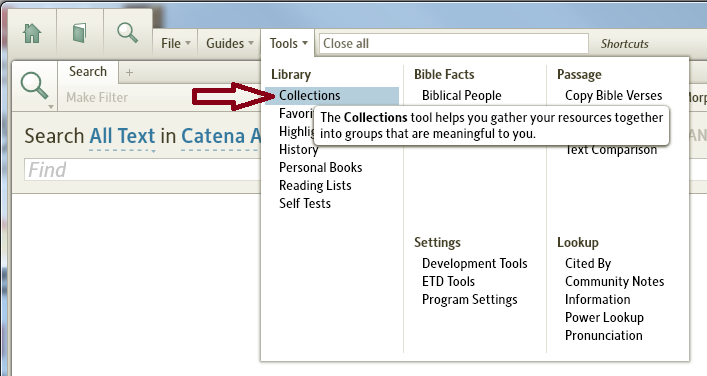









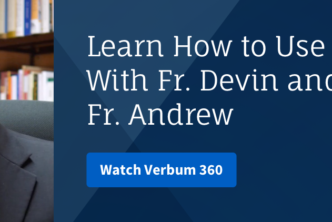
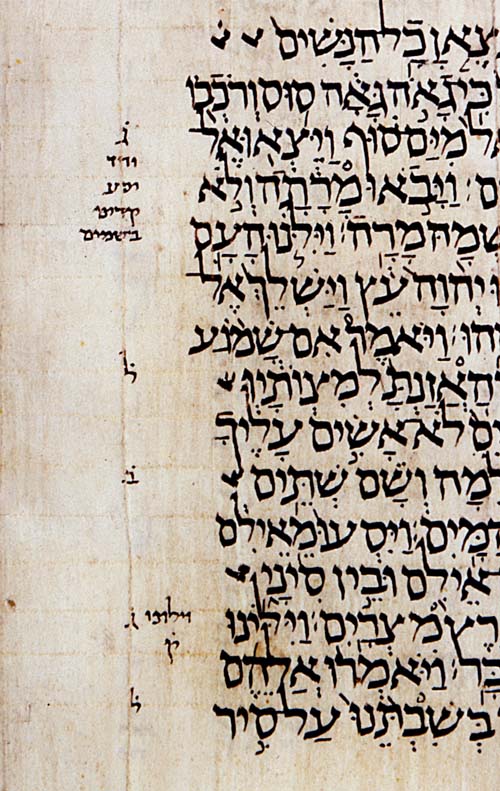

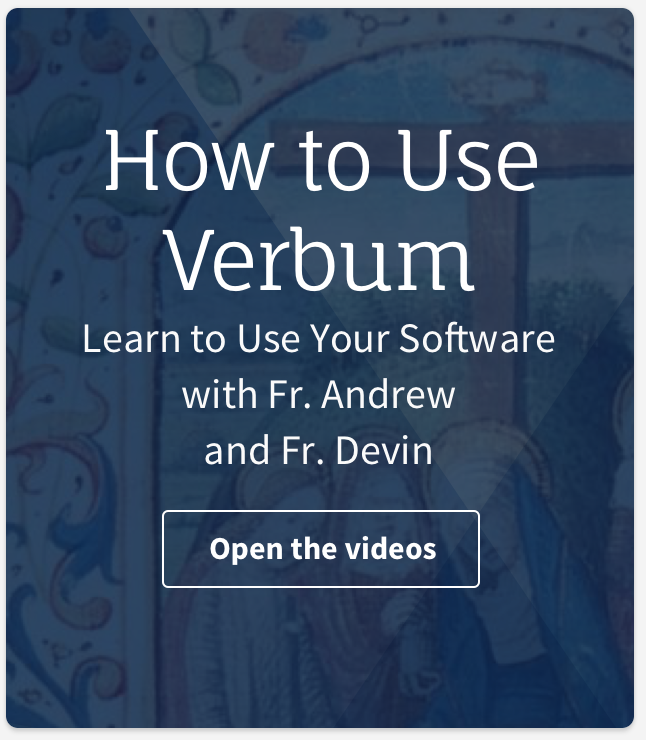
I have Verbum Basic. I read before purchasing that it came with several collections “preloaded.” However, I can only see personal collections.
Are there issues with Verbum configurations? Are there any steps I need to take?
Regards,
jwh
I believe I addressed this in my other response. If not, please contact me directly: alex.renn@logos.com
Thanks!
I assume that collections are for desktop only, not iPad/iPhone?
While you cannot make collections on your mobile device, you will be able to access existing collections (created from the desktop app) for searches, etc. on your mobile device.
Let me know if you need more explanation. Thanks!