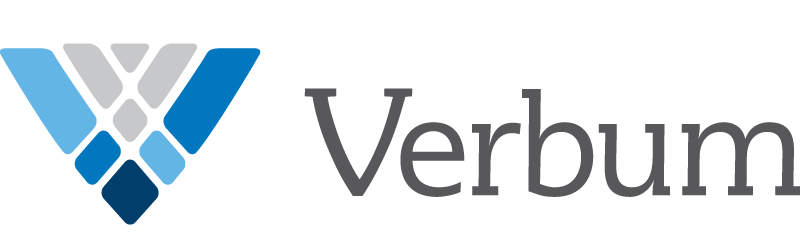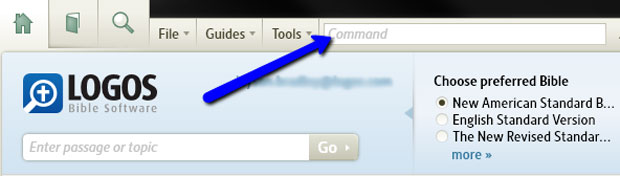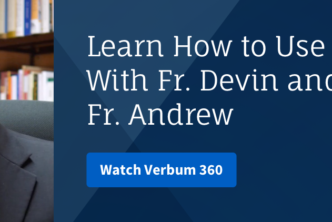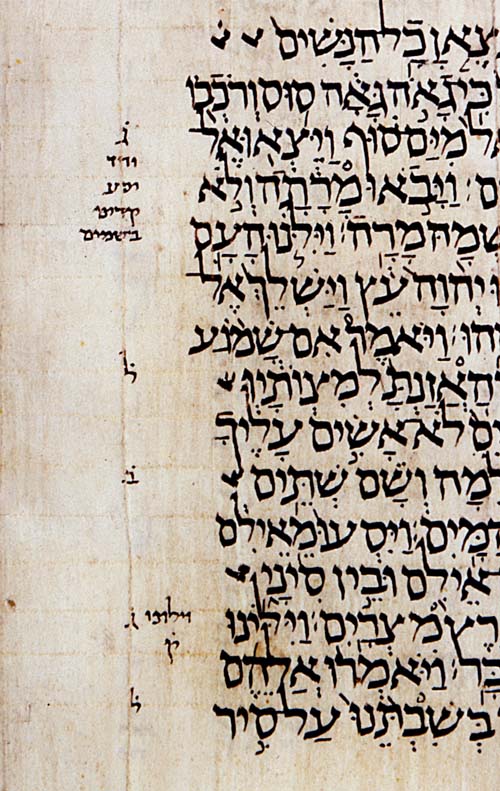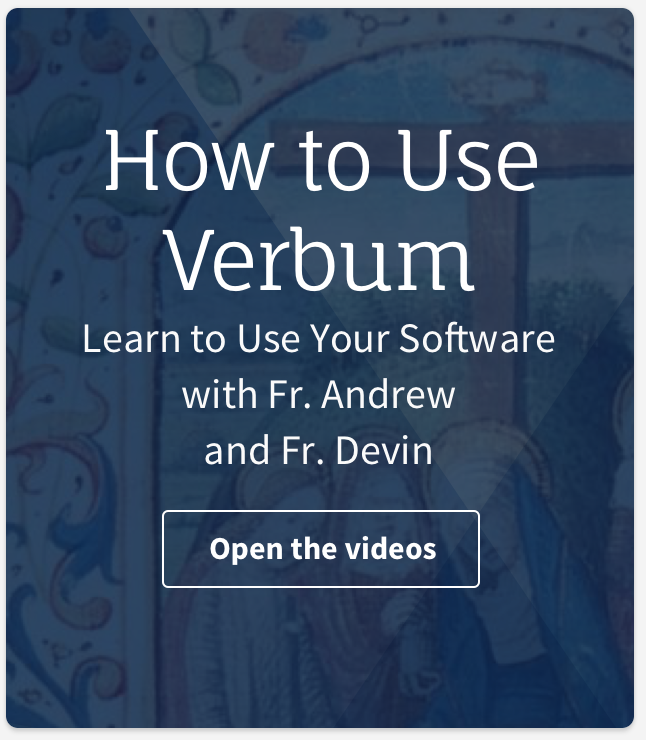If you’re the sort of person who’s always looking for ways to eliminate a few mouse clicks from your day, you’ll want to familiarize yourself with the Logos Command Bar.

The Command Bar can be used for many common (and uncommon) tasks in Logos, but here are a few basics that I find particularly useful.
Open a book.
If you know the name of the book you want to open, bypass the Library and just type the title into the Command Bar. For example, start typing “Catechism” or “CCC” into the Command Bar and it will suggest the Catechism of the Catholic Church. Press Enter to open the Catechism.
Look up a reference.
Similarly, you can use the Command Bar to jump right to a Bible verse. Type “Mt 5” in the Command Bar and press Enter to jump to Matthew 5 in your preferred Bible.
If you want to open a different Bible to Mt 5, type that Bible’s name or abbreviation followed by “to Mt 5.” For example, “D-R to Mt 5” will open the Douay-Rheims Bible to Matthew 5.
The same thing works for commentaries and other books indexed by Bible verse. For example, “CatAur to Mt 5” will open the Catena Aurea to Matthew 5.
Other kinds of references work, too. “Vatican II to LG,” for instance, will open the documents of Vatican II to Lumen Gentium.
Look up a word or perform a search.
I often use Merriam-Webster’s Collegiate Dictionary or the Concise Oxford English Dictionary in Logos to quickly look up definitions of unfamiliar words. The quickest way to do this is the “look up” command. For example, “look up anagogical” will take you to the definition in Merriam-Webster’s.
Looking up a word in a specific dictionary or glossary works the same as looking up a verse in a specific Bible. “CCC to Eucharist” will open the Catechism to the glossary entry for “Eucharist.”
Just type “Eucharist” alone, however, and the command bar opens a search for “Eucharist.”
Close all open panels.
Finally, if your workspace gets a little cluttered with panels and you want to clear it to start over, use the “close all” command to close everything you’ve opened.
You can find more information on the Command Bar in Help, plus a full list of commands on the Logos Wiki.